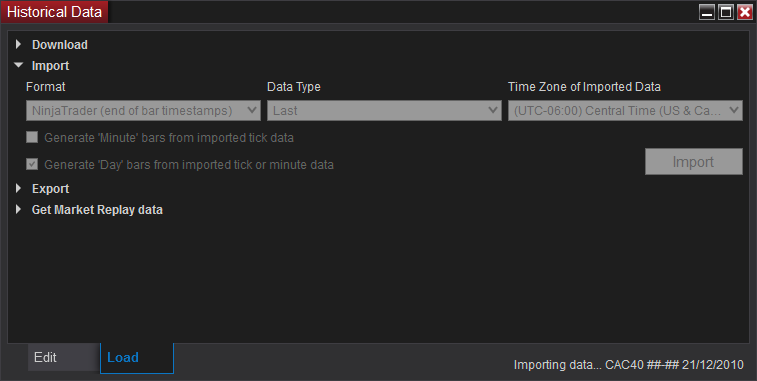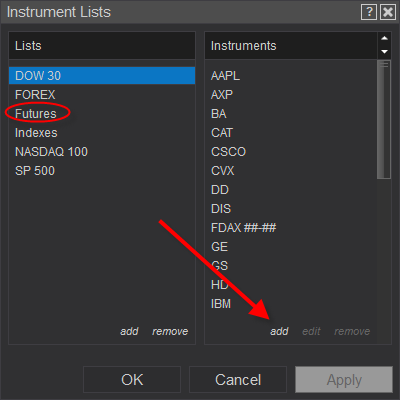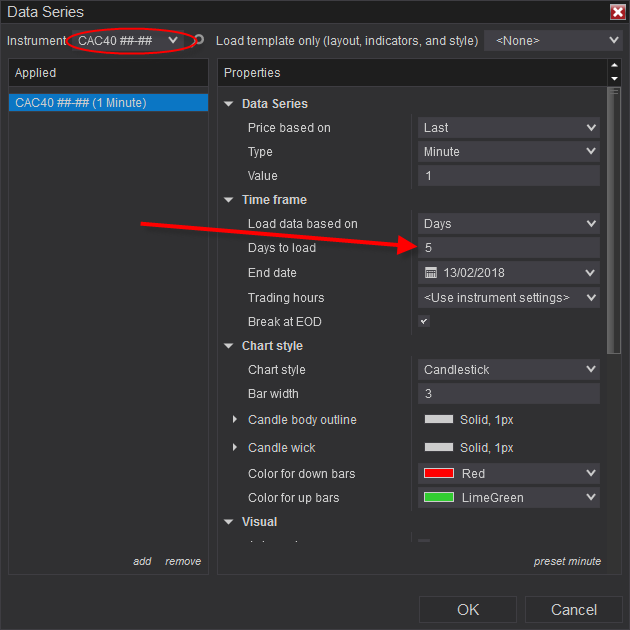NinjaTrader 8 Historical Data Manager Explained
Although there is no need to use the NinjaTrader 8 Historical Data Importer when purchasing format-ready data from PortaraNinja for NinjaTrader 7 or 8, we thought it would be good to simply show the settings in case you have your own intraday data that you would like to import to NinjaTrader.
Purchasing from Portara Shop
There are TWO ways to purchase data:
- For continuous data you can purchase NT 7 (.ntd) or NT8 (.ncd) ready-formatted data. Remember you do not even need to touch the NinjaTrader 7/8 Historical Data Importer when you purchase NT 7 or NT8 ready-formatted data from the PortaraNinja shop. Simply watch the installation video on the home page.
- Or you can purchase semi-colon separated continuous or individual files for 1 minute data or tick data. Semi-colon separated data needs to be imported into NinjaTrader 7 or 8 using NinjaTrader’s Historical Data Manager. If you want direct guidelines on how to do that for 1 Minute Data see here. For Tick Data importing guidelines see here.
You Already Have ASCII TEXT CSV Data
If you do have your own data to import then there are several “Gotchas” to avoid.
- Make sure that you know whether the data vendor has supplied you with ascii txt csv bar which is timestamped on the first bar basis or the last bar basis. If you don’t know this and you choose the wrong setting your data can be a whole 1 minute out. This doesn’t sound like much but when you begin compressing, how do you align appropriately?
- Make sure that you set the timezone of the HISTORICAL DATA that you are about to import. Make sure you know whether or not DST or Dual DST around the equinoxes applies to your vendor or not otherwise you can be an hour out or worse (Australian summer winter etc) depending on how the vendor’s data has been pulled.
NinjaTrader 8 - How To Setup With Portara Ready-Formatted Data
- With NinjaTrader 8 closed, place the contents of the day and minute folder (supplied in the zip file by Portara) into the corresponding day and minute folders of the database folder (known as “db” in your main NinjaTrader 8 folder located here: C:\Users\YourComputerName\Documents and open NinjaTrader 8. The data is now installed
- Go to the Instrument Lists interface and as per the image, click on Futures in the left hand column and add in the lower right hand column. A search box will open, type in the name of one of your data purchase filenames, lets pretend its the CAC40 symbol. In Portara this is known as PIL, but you dont have to worry about that! The data will be given to you and the continuous 1 minute data files inside NT8 folder will now be known as this symbol name: CAC40 ##-##
- Type CAC40 ##-## into the search and the Instruments window will open, where you can associate this CAC40 ##-## symbol with a symbol from instruments. You would therefore find and choose CAC40. This then locks the CAC40 settings to your symbol name of CAC40 ##-##
- Basically you are done. Note you may have to change internal NinjaTrader settings to suit what you want to do. You may for instance wish to change the ‘trading hours’ settings if you want something other than the norm. Many times however, that will be unnecessary as Portara follows the norm. Study NinjaTrader help files for further help and aid.
To chart your data create a chart select your symbol, CAC40 ##-##, and set the number of days back in the Data Series window to say 50 days. That’s it!
Chart your data with the default settings and compress using NT comboboxes.
NinjaTrader 8 - Chart Portara 1 Minute Historical Data